Downloading and Installing VMware Horizon
- First, launch your web browser of choice (FireFox, Google Chrome, Internet Explorer, etc). Navigate to https://cloud-hosted.com/
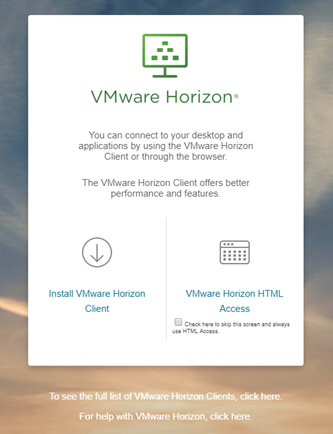
- Select the left option, “Install VMware Horizon Client.”
- Under the section “VMware Horizon Client for Windows,” click on “Go to Downloads.”
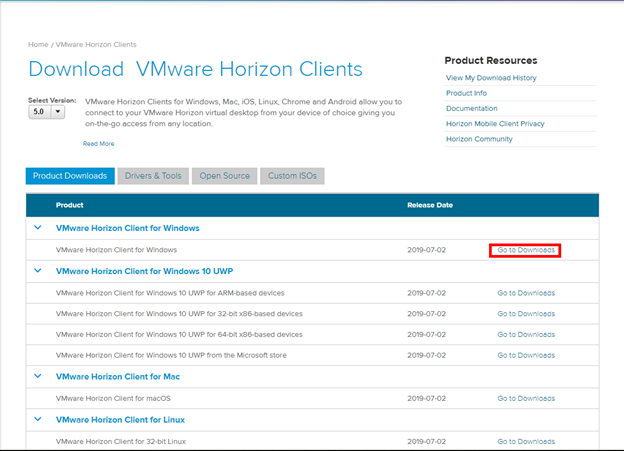
- Click on the blue Download button. Your download should start shortly.
- If you are using Firefox, click Save in the dialog box that pops up.
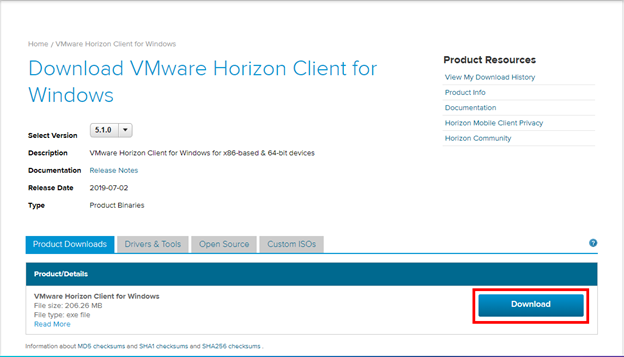
- If you are using Chrome, the download should appear in the bottom left corner of your browser. Click on it when the download has completed.
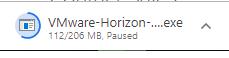
- If you are using Firefox, you can find the file by clicking the arrow and blue bar in the top right of the browser.
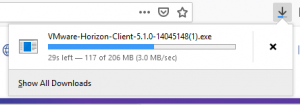
Horizon will launch. From here, this will guide you through the rest of the install.
-
- If you aren’t sure about a setting, a general rule of thumb is to leave it as whatever the default is.
