Disabling a User or Resetting a Password in Active Directory (Server 2016)
-
- Open the Server Manager application. Click Tools in the top right, and select “Active Directory Users and Computers.”
- Under the Domain, select the Users organizational unit (OU).
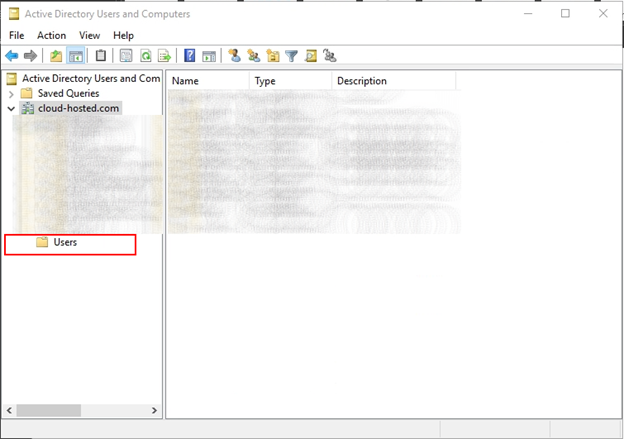
- Navigate to and right click the user you wish to change. From here, a list of options will appear. You can disable the account or reset a password from here.
