In this article, we’ll walk you through how to connect to Unified Workspace using VMWare Horizon on Windows. If you do not already have Horizon for Windows, you can download it here.
Video
Instructions
- Ensure that you have VMWare Horizon for Windows installed on your PC. If you do not, download it at the link above and install it.
- Open the Horizon Desktop application

- If you have any existing servers, they’ll be shown here as well
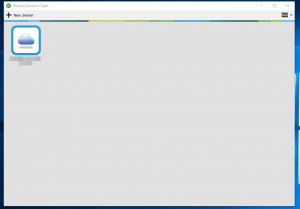
- Click
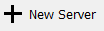
- Enter the host name of your Horizon server. This varies from tenant to tenant or partner to partner, email [email protected] if you aren’t sure what yours is. Once it’s entered, click Connect
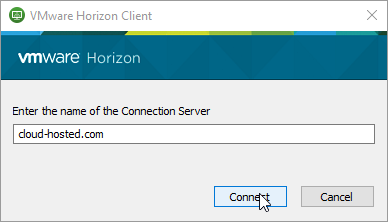
- Enter your credentials and press enter o click Login
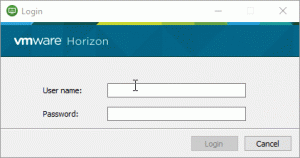
- If your tenant has Duo Multifactor setup, follow the instructions to complete your second factor
- You will then be logged into your Horizon remote desktop. If you have multiple monitors, Horizon will automatically span itself to your monitors.
